How to remove Images from a Project - PIX4Dmapper
Sometimes, it may be necessary to remove images that do not contribute to producing accurate results, however the images were included in the project when the project was originally created. For example:
- Images captured during the taking off and landing.
- Images that do not contribute excessive image overlap.
- Images that are blurry or are over or under exposed.
- Images that do not capture the project area while the UAV was changing direction.
In these cases, to remove the images:
1. Open the project.
2. On the Menu bar, click Project > Image Properties Editor.
3. In the Image Properties Editor pop-up, disable the image by clicking on the check mark under Enabled for the images that are to be removed, as shown below:
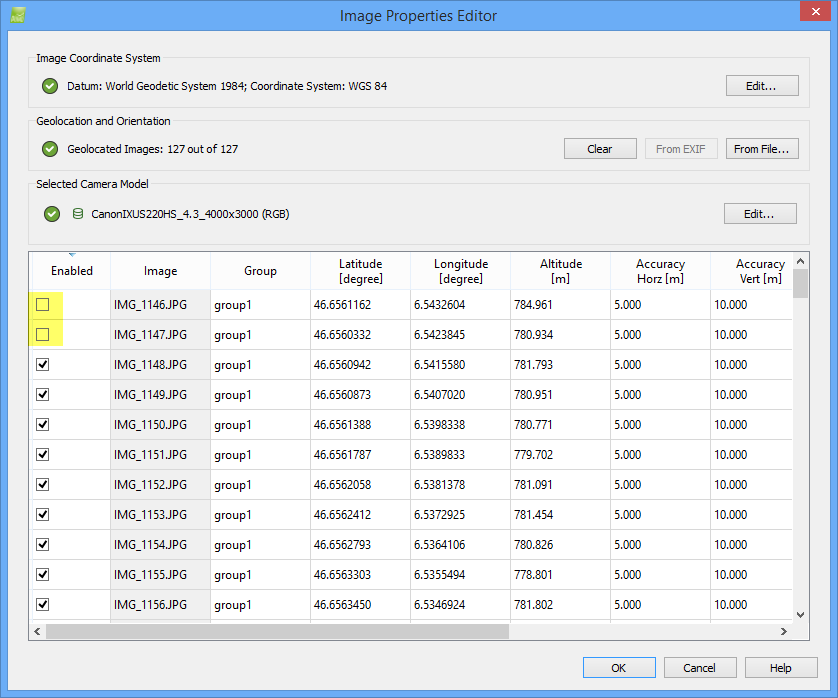
4. Click OK.
5. Start step 1. Initial Processing.
Important: Disabling an image after a processing step is complete has no impact on the project results except if it is
reoptimized afterward. It is better to disable images before processing.
