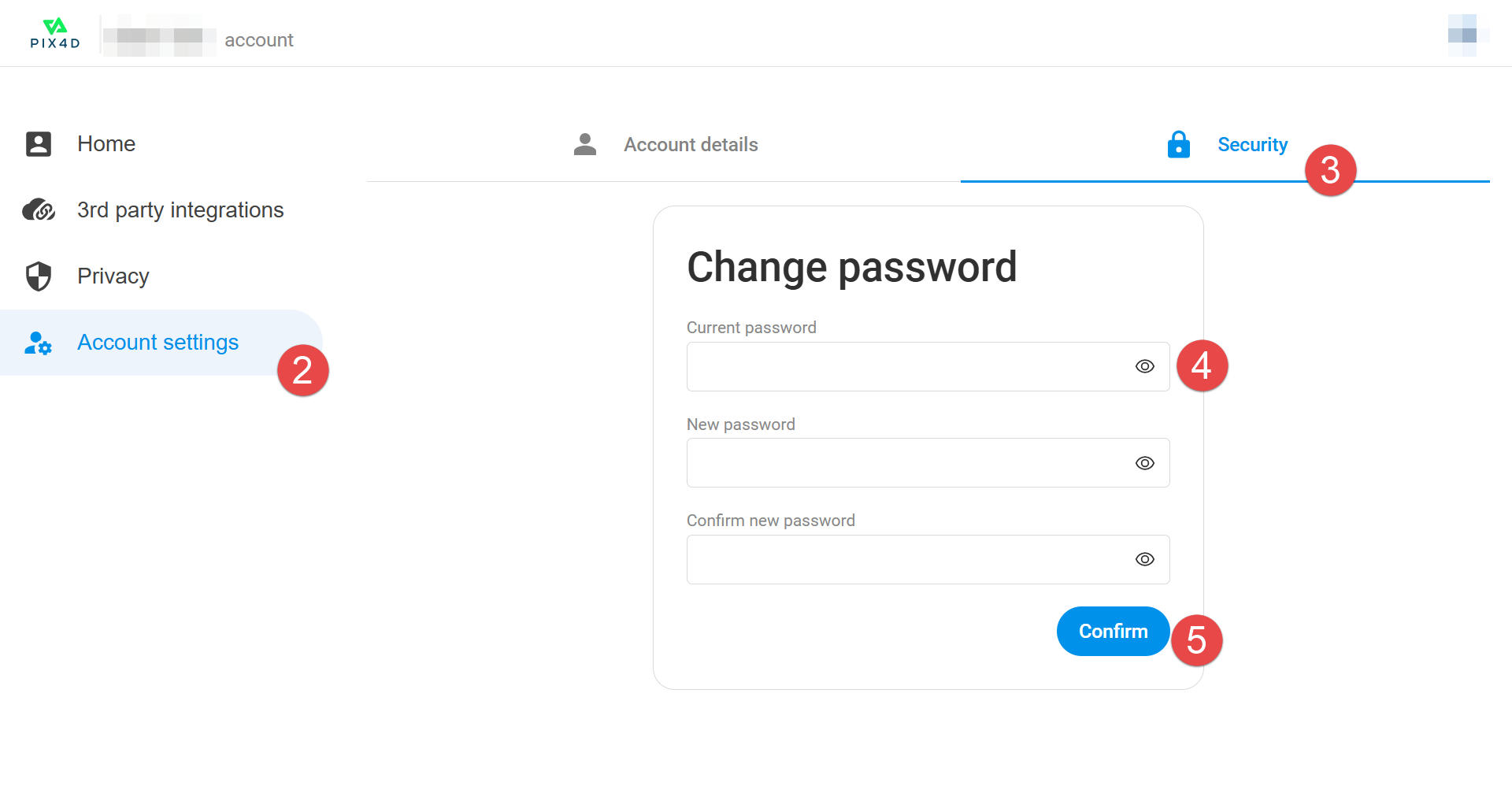Password of the Pix4D account
The email address (username) and password were set when creating the Pix4D account. This article explains in detail how a password can be reset or changed for Pix4D accounts.
I forgot my password / Password reset
- Go to your Pix4D account login page.
- Enter the email associated with the account. Click Continue.
- In the password dialog, click Forgot password?.
- A link to reset the password will be sent to the email address associated with the account.
How to change the password
- Open your Pix4D account page and log in with your Pix4D account.
- On the left sidebar, click Account settings.
- Click the Security tab
- Fill in the Current password, New password, and Confirm new password.
- Click Confirm.