This article explains how PIX4Dmapper estimates the error of a volume calculation.
PIX4Dmapper estimates the error of a volume calculation. To calculate the error of a volume, the error for each cell of the volume has to be computed first.
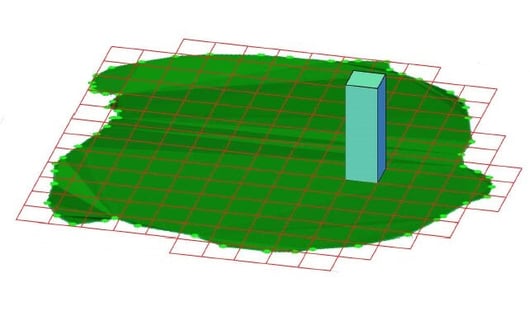
The altitude (Z) of a 3D point is computed with an accuracy of 1 to 3 times the ground sample distance (GSD). The average error for the height of each 3D point is 1.5 times the GSD. Since each cell of the volume base has a width and a length equal to the GSD, the error in the X and Y directions is estimated to be 0.
The error for one cell of the volume is given by:
error in X direction (length) = 0 cm.
error in Y direction (width) = 0 cm.
error in Z direction (height) = 1.5*GSD.
The volume error for each cell is given by:
Ei = Li * Wi * Zei = GSD * GSD * 1.5*GSD = 1.5 * GSD3
Where:
Ei = the volume error of one cell.
Li = the length of the cell.
Wi = the width of the cell.
Zei = the error in the Z direction of the cell.
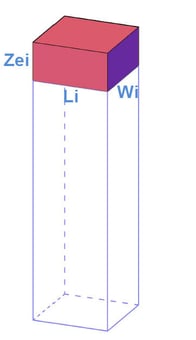
Once the volume error for each cell is calculated, the error of the Cut, Fill and Total volume are computed by summing the error of each cell.
Cut Volume error = EC1 + EC2 +...ECN
Where:
EC1...N = Cut volume error for cell i..N. If the cell has Fill volume, then the Cut Volume error EC is 0.
Fill Volume error = EF1 + EF2 +...EFN
Where:
EF1...N = Fill volume error for cell i...N. If the cell has Cut volume, then the Fill Volume EF error is 0.
Total Volume error = Cut Volume error + Fill Volume error
The degree of error within the volume calculations depends on the spatial resolution of the GSD:
- It determines the accuracy with which each point's coordinates have been computed and therefore determines the volume error.
- If the GSD is high (large value), volume calculations should not be applied.
The volume of one cell:
Vi = Li * Wi * Hi = 503 = 125 000 cm3
and the volume error for this cell:
Ei = Li * Wi * Zei = 187 500 cm3
- Lower volume accuracy should be expected for objects where few 3D points have been computed. The error estimation of PIX4Dmapper does not take this into account. One way to increase the accuracy of the object's volume is to increase the overlap.
- If the volume error is higher or lower than 1.5*GSD then the formula to calculate the volume error of each cell has to be adjusted.
