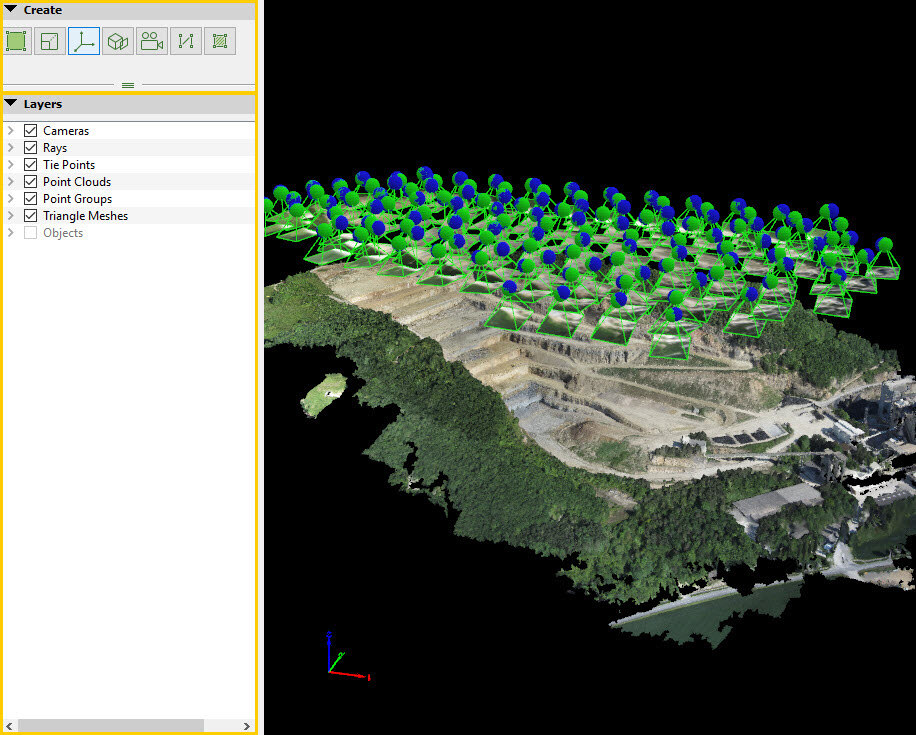Menu View > rayCloud > Left sidebar > Layers - PIX4Dmapper
Access: On the Menu bar, click View > rayCloud to open the rayCloud. The Layers section in the left sidebar is displayed on the left of the main window.
A layer is a group of objects that can be displayed on the 3D View. The Layers section of the left sidebar contains the following layers:
- Cameras: Contains all the cameras of the project. One camera is associated to each image.
- Rays: Allows to show / hide the rays between selected points in the model and the cameras where the point has been found. Contains the rays display properties.
- Tie Points: Contains the Manual Tie Points, GCPs, Check Points and Automatic Tie Points.
- Processing Area: (available only if a Processing Area exists) Contains the Processing Area.
- Point Clouds: Contains point clouds (Densified Point Cloud and loaded external point clouds).
- Point Groups: Contains the different groups of points (each point of the densified point cloud is assigned to one group).
- Triangle Meshes: Contains Triangle Meshes (generated in PIX4Dmapper or imported).
- Objects: Contains any drawn object: Polylines, Surfaces, Video Animation Trajectories, Orthoplanes, Scale Constraints and Orientation Constraints.
Characteristics:
- By clicking on the left arrow of a layer, the sub-layers and layer properties are shown or hidden.
- By clicking on the a layer's check box, the corresponding layer is shown or hidden in the 3D View.
- The different layer properties can be edited.
- Some layers have a context menu that can be accessed by right clicking on the corresponding layer.