Menu Process > Save Undistorted Images - PIX4Dmapper
This article explains how to save undistorted images when using PIX4Dmapper. This feature is activated once Step 1. Initial Processing has been completed.
Access: On the Menu bar, click
Process > Save Undistorted Images

This process generates an undistorted copy of each original image using the optimized distortion parameters of the selected camera model.
Important:
- This process is only available when processing images using a perspective lens camera model.
- The undistorted images will only be generated for the calibrated images.
Information: For more information about camera distortion:
Camera distortion.

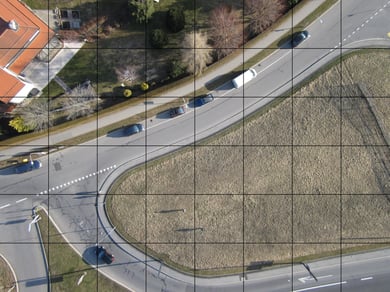
Original image:
The square grid is distorted because of the lens of the camera.
Undistorted image:
The square grid is now perfectly aligned.
