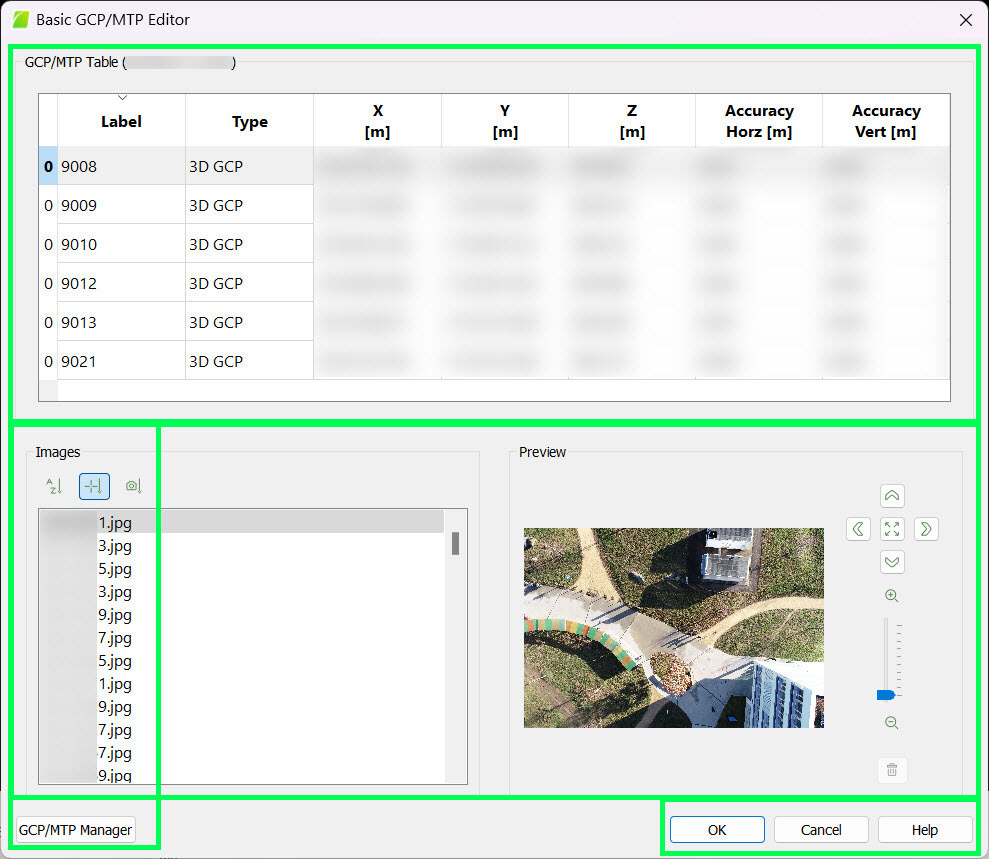Menu Project > Basic GCP / MTP Editor - PIX4Dmapper
This article explains how each of the action buttons works in the Basic GCP / MTP Editor in PIX4Dmapper.
Access: On the Menu bar, click Project > GCP/MTP Manager... The GCP/MTP Manager window opens. In the GCP/MTP Editor section, click Basic Editor...
The Basic GCP/MTP Editor pop-up has the following 3 sections:
- GCP/MTP Table: The section that allows the user to edit the GCPs/MTPs/Check Points values and status.
- Images: A list with all the images.
- Preview: The section where the GCPs / MTP / Check Points are marked on the image.
And the action buttons:
- GCP/MTP Manager: Closes the Basic GCP / MTP Editor and goes back to the GCP/MTP Manager.
- OK: Confirms the changes.
- Cancel: Does not save the changes and exits the pop-up.
- Help: Opens the PIX4Dmapper help.