How to export to AMAZONE monitors - PIX4Dfields
This article explains how to export prescription maps to AMAZONE monitors/terminals.
How to export the prescription?To export the Targeted Operation prescription map:
- Go to Export, Operations.
- Select the operation layer to be exported.
- Select AMAZONE in the dropdown selector:

AmaTron 4 monitor
A Spot Spraying export format for new Amazone Sprayers, AmaTron 4 terminals.
There are two formats available to export:
SpotSpraying shapefile
When choosing a shapefile, a folder with four files is created. Copy all of them to a USB drive.
The Amatron requires the “J” software for the spot spraying to be detected correctly by the monitor. Please update to the latest version.
ISOXML zipped file
When choosing ISOXML, a zipped folder with the project name will be created. Right-click on it and click Extract All. Copy the new folder into the USB drive.
After plugging the USB drive into the monitor:
- Click on the center button at the top left.
- Click the fields icon.

- Select a field or create a new one by clicking the + icon.
- Once you are inside the field, click the USB icon.

- Select the prescription and change the units if needed.
Make sure the black-box is ticked.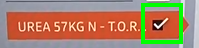
- Prescription imported.

AmaTron 3 monitor
When exporting to AmaTron 3:
- Choose ISOXML.
- A zipped folder with the project name will be created.
- Right-click on it and click Extract All.
- Copy the new folder into the USB drive.
- Plug it into the monitor.
For more information: Youtube video tutorial.
