A TDR has been detected. The Application must close - PIX4Dmatic
This article describes in detail the steps needed if a TDR error appears in PIX4Dmatic.
Error
For certain crashes, there may be a Windows event log message: A TDR has been detected. The Application must close. The application was unable to continue rendering because the Microsoft Windows imposed time limit (TDR) was exceeded. This is normally the case when the workload sent to the graphics card is greater than what the graphics card can process in two seconds. For more information: NVIDIA Support.
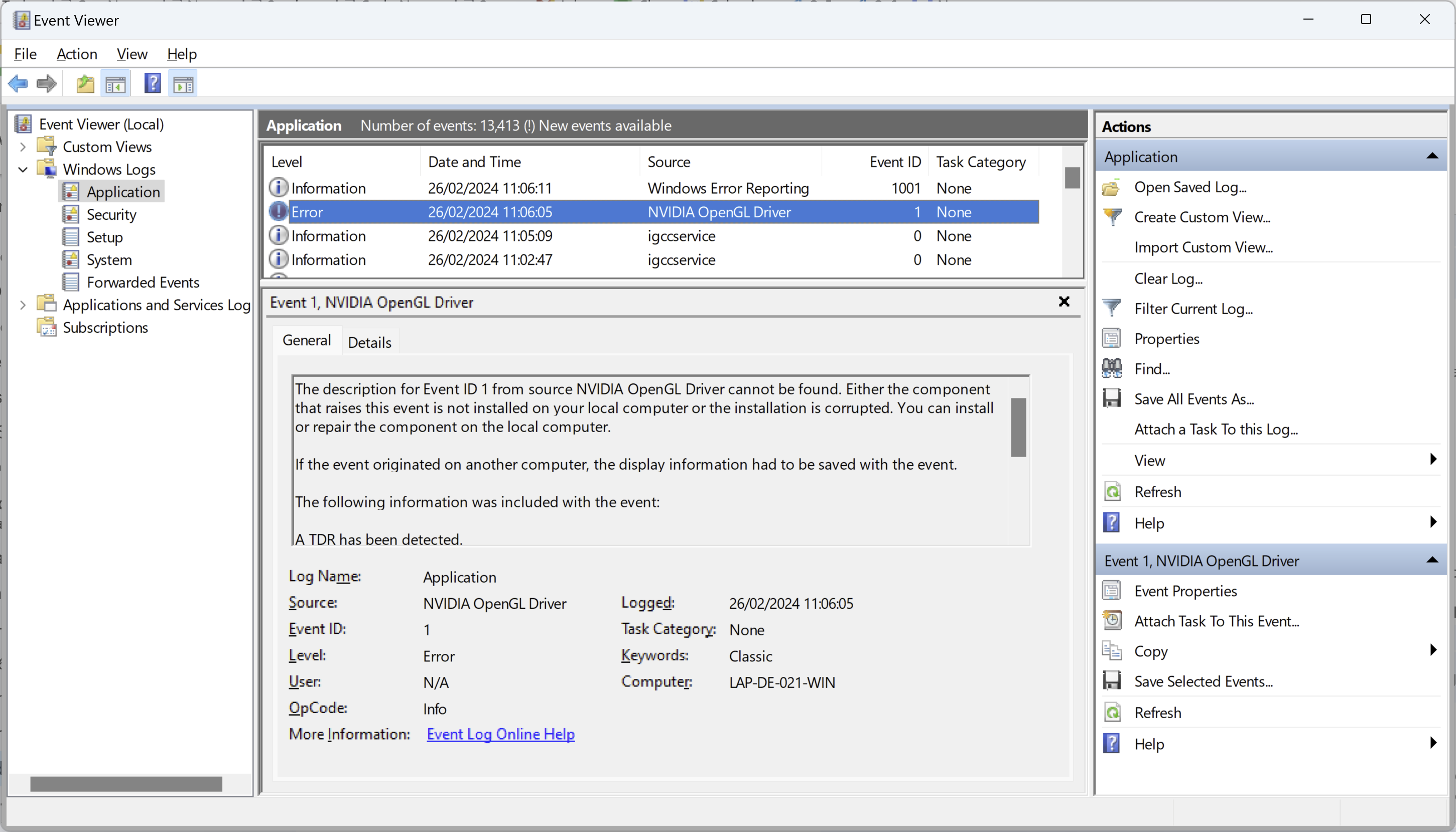
To access this file:
- Start PIX4Dmatic or PIX4Dsurvey.
- Trigger the issue.
- From the Windows search field, open Windows Event Viewer.
- On the left panel, select Windows Logs > Application.
- Look for the error regarding the NVIDIA OpenGL Driver.
Solution
Increase the Timeout
To increase the Timeout:
- Open the Run dialog box by pressing Windows + R keys on the keyboard.
- Type regedit and click OK to open the Registry Editor.
- Navigate to the following path, by expanding the folders on the left panel:
- HKEY_LOCAL_MACHINE\System\CurrentControlSet\Control\GraphicsDrivers
- Right-click on a space on the right panel and select New > DWORD (32-bit) Value
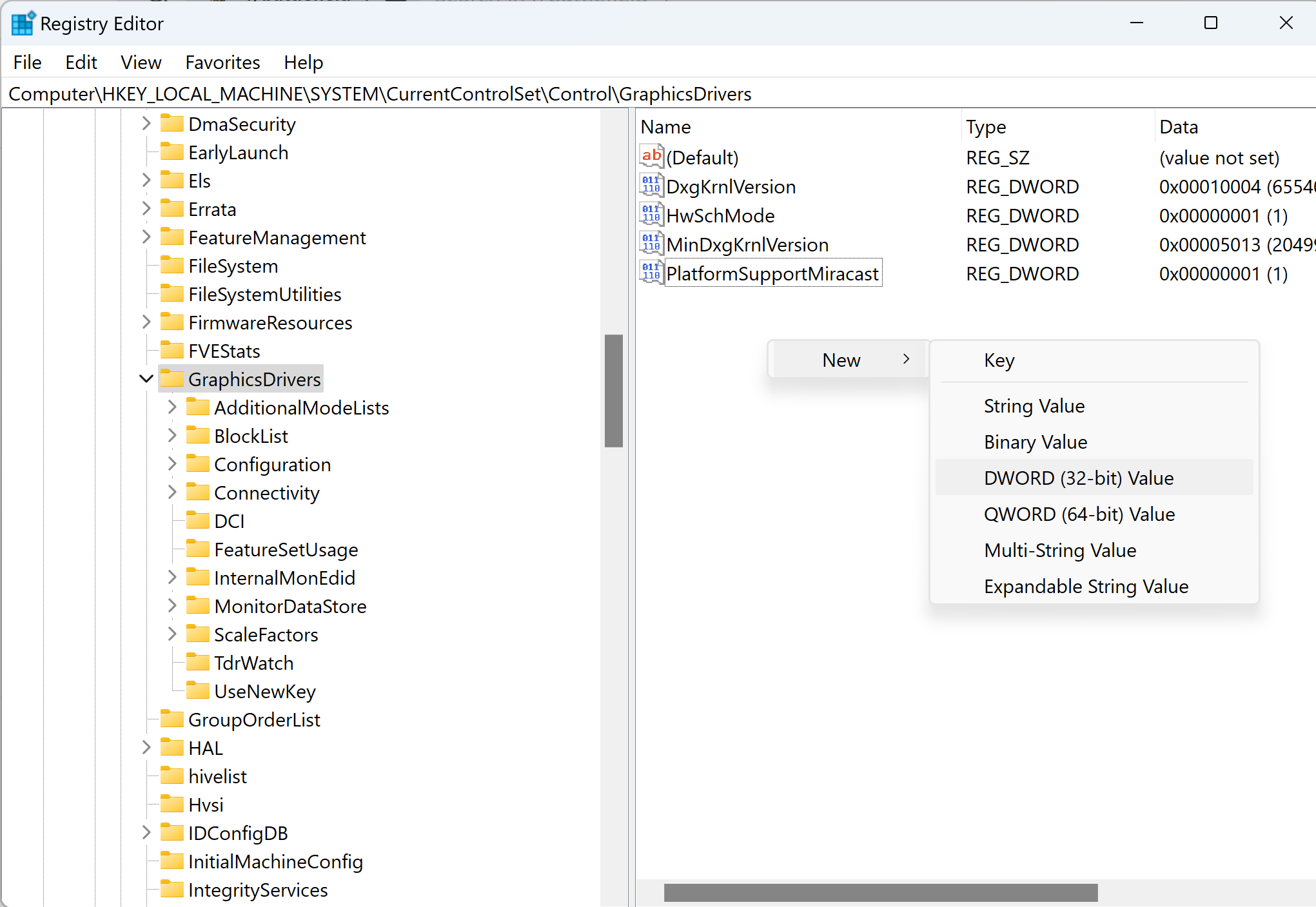
- Name the new value as TdrDelay.
- Right-click on the new value and click Modify.
- Enter 10 seconds and click Decimal
- Click OK to save the changes.
For more information, GPU drivers crash with long computations (TDR crash)
