PIX4Dcatch RTK device with own-hosted RTK base station - PIX4Dcatch RTK
PIX4Dcatch can be used with an RTK GNSS base stations to obtain RTK corrections. This is useful if there is no NTRIP coverage on the site, there is low-reliability 4G coverage or subscribing to an extra NTRIP service is not an option.
IN THIS ARTICLE
Concept
Emlid base
Configuring Emlid NTRIP caster
Setting up the base station
4G
WiFi
Configure PIX4Dcatch to use the NTRIP service
Concept
The base station is placed on a reference point with known coordinates. The corrections calculated by the base station are then transmitted to the RTK device with a real-time communication channel via the NTRIP protocol.
To set up an NTRIP service with an own-hosted base station, the following generic steps are needed.
- Select a reference point close to the site with known coordinates. The coordinates of the point can either be known a-priori or calculated by other methods, e.g. PPP, long observations, etc.
- Configure the base station to act as a base with the known reference in your preferred Coordinate Reference System.
- Configure the RTK base station to connect to the internet using 4G or WiFi. For 4G you will need to install a SIM card with an active data plan in your base station.
- Configure the NTRIP service to provide the corrections for PIX4Dcatch.
Configuring an Emlid base station
Emlid RS2, RS2+ and RS3 receivers are capable of acting directly as base stations and indirectly using the Emlid NTRIP caster service. Those devices support both 4G and WiFi-based communication, which enables them to act as an NTRIP provider for PIX4Dcatch. Below we describe a simplified procedure for setup. More details are available on the Emlid public online documentation
Note: The RS2, RS2+, and RS3 receivers are exclusively supported to function as base stations and are not compatible with the PIX4Dcatch application.
Configuring the Emlid NTRIP caster service
Emlid provides an NTRIP caster solution for free. This central service requires an internet connection is available for both the RTK base station and the RTK GNSS device. Setting up the caster is a one-time setting that can be re-used if needed.
Follow the following steps to set up the caster:
- Open a web browser and go to https://https://caster.emlid.com/app/mountpoints and sign in with the Emlid account.
- Manage mount points in the My mount points section. It is safe to use the default settings. Please save the name of the mountpoint and the corresponding password; these values have to be used to set up the base station.
- The My devices section shows the credentials that have to be used by the RTK devices. Please save these values.
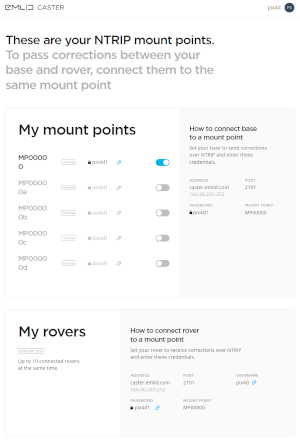
Setting up the base station
To set up a supported (Reach RS2, RS2+ or RS3) Emlid RTK receiver as a base station, the Emlid Flow app can be used. Emlid Flow is freely available in the App Store and the Google Store. The setup procedure is the same for all devices and can be done on the field.
Initial configuration before first time using.
Steps to do at each site.
- Connect the mobile phone to the RTK receiver via Bluetooth
- Start the Emlid Flow app and connect the base station
- Go to Base settings and define the base point coordinates and height offset. The following options are available. For more information please see the Emlid Rx documentation
- Manual entry - When you place the base over a known point
- Average SINGLE - position of the base is calculated from a SINGLE solution over a pre-defined time period.
- Average FLOAT - position of the base is calculated from a FLOAT solution over a pre-defined time period.
- Average FIX - position of the base is calculated from a FIX solution over a pre-defined time period. In this case, the base station needs to be connected to another NTRIP service and acts as a device.
- RTCM3 messages - select 10Hz
- Go to Base output and select the NTRIP option
- Configure NTRIP access credentials. If Emlid's NTRIP caster is used, use the values Emlid's NTRIP caster My mount points section; otherwise, use default values to configure the credentials. IMAGE Definition of Emlid NTRIP caster credentials.
- Used the credentials from Emlid's NTRIP caster's configuration.
- Save settings
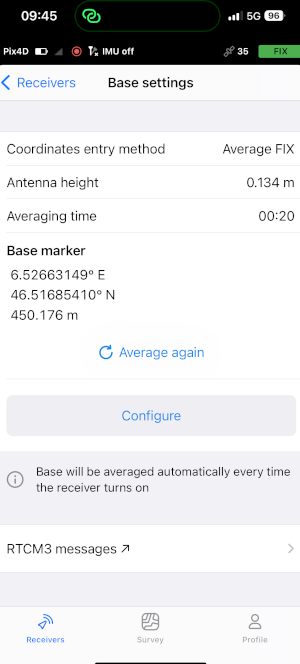
Emlid base station using 4G
The 4G connection type requires that Emlid's NTRIP caster can be used, which simplifies the setting procedure.
- Ensure that Emlid base and PIX4Dcatch have a stable internet connection via 4G on the entire site.
Emlid base station using a local WIFi network
There are two ways to use WiFi for broadcasting NTRIP corrections. The simplest way is if a WiFi network exists on the site, and the WiFi has an uplink to the global internet.
Please consider the following:
- If there is no existing WiFi available, then a new network has to be created. Emlid's receivers can create a WiFi hotspot, please refer to Emlid's documentation. The network name will be like reach:XX:XX.
Tip: When setting up a local network, be aware that the WiFi has stable coverage for the entire scene.
- If there is no global uplink available, then Emlid's NTRIP caster cannot be used and a local NTRIP service has to be provided.
Tip: The RTK base station and the RTK device have to share the same WiFi network. Please ensure that there is stable coverage at the reference point.
- If there is no existing Wifi network, create a local WiFi network with the Emlid's base station; by this, the receiver will act as a hotspot.
- If there is no uplink to the global internet, obtain the IP address of the base station. If the base station is acting as a hotspot, then it is most probably 192.168.1.1
- Connect PIX4Dcatch to the WiFi network. If Emlid's hotspot is used, the network name is most probably Local NTRIP.
Configure PIX4Dcatch to use the NTRIP service
Connect PIX4Dcatch to RTK device, and for NTRIP settings, use the following values:
Use these values to set the NTRIP connection for Catch as indicated here: https://support.pix4d.com/hc/en-us/articles/4413617714065-How-to-use-coordinate-reference-systems-in-PIX4Dcatch
