How to create and delete an Organization
This article explains how to create and delete an Organization.
IN THIS ARTICLE
Create an Organization
- Log in with the Pix4D credentials at https://cloud.pix4d.com/login
- In the Account setting in the user portal:
- In the top right corner, next to the user icon, click the Organization switcher. or
- On the Home page, under Your organization section.

- Click + New organization.
- Complete the following information to create an Organization as a Business owner or Individual.

- Click Create.
Warning: If the Organization is of the Business type, note that it requires a legal name that cannot be changed once created.
Note: The user who creates the Organization will have the Owner role automatically.
Important: Once the Organization is created, anyone can be invited to an Organization:
- New users who do not have a Pix4D account.
- Existing individual Pix4D users without a license.
Example:
It is possible that a user belongs to more than one Organization; in these cases, the user will be invited to the new one with a particular role, and nothing will change in the existing organization:
- Chris belongs to Organization 2, where he is an Editor. He is now invited to Organization 3 as Manager by Jane (Owner of Organization 3).
- Chris will belong to Organization 2 (as Editor) and Organization 3 (as Manager).
Delete an Organization
- Log in with the Pix4D credentials at https://cloud.pix4d.com/login.
- Click Organization settings > My Organization.

Note that to modify this information, you must click on Edit, and only an Owner can do so. - Click Delete my organization.
- Type DELETE.
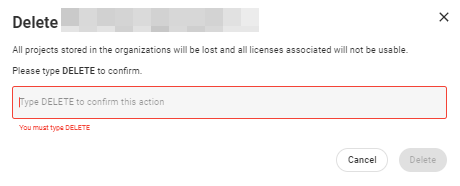
- Click Delete.
Warning:
- Note that only Owner roles can delete an Organization.
- Deleting an Organization is an irreversible process; once deleted, it is not possible to access the PIX4Dcloud projects or access the licenses that the Organization previously had.
Note: Deleting an organization will not delete the users belonging to the organization. To delete an account, please refer to this article: How to delete my Pix4D account.
