How to process a Tetracam dataset - PIX4Dmapper
In order to process Tetracam imagery with PIX4Dmapper you need to provide images with the following Exif tags.
- Exif.Image.Model
- Exif.Photo.DateTimeOriginal
Along with the imagery, the MCA file is requested.
- The MCA is a text file containing geometrical information and spectral sensitivity per band. Pix4D relies on the fifth column, i.e. which contains the central spectral wavelength and bandwidth.
- The central spectral wavelength and bandwidth must be greater than 0. If the fifth column contains 0 or ILS values, the camera is not used.
- The number of lines in the MCA files must be equal with the numbers of bands in the multipage tiff imagery.
At the moment, with the software version 4.0.21, in our internal camera database the following Tetracam models are available:
- TetracamADCSNAP_8.4_1280x1024
- TetracamADC_8.4_2048x1536
- TetracamADC_9.6_1280x1024
- TetracamADC_9.6_2048x1536
- TetracamMCA_9.6_1280x1024
- TetracamRGB+3_9.6_1280x1024
If the dataset fulfils the previous requirements you can process the dataset as follows:
- Create a new project: Step 2. Creating a Project.
- Import the images: Step 2. Creating a Project.
- Select Tetracam MCA file.
- (optional) In the Select Output Coordinate System window, select output/GCP coordinate system: How to select / change the Image / GCP / Output Coordinate System and click Next.
- On the next window, depending on how many bands your camera have you should now see a different camera model for each band.
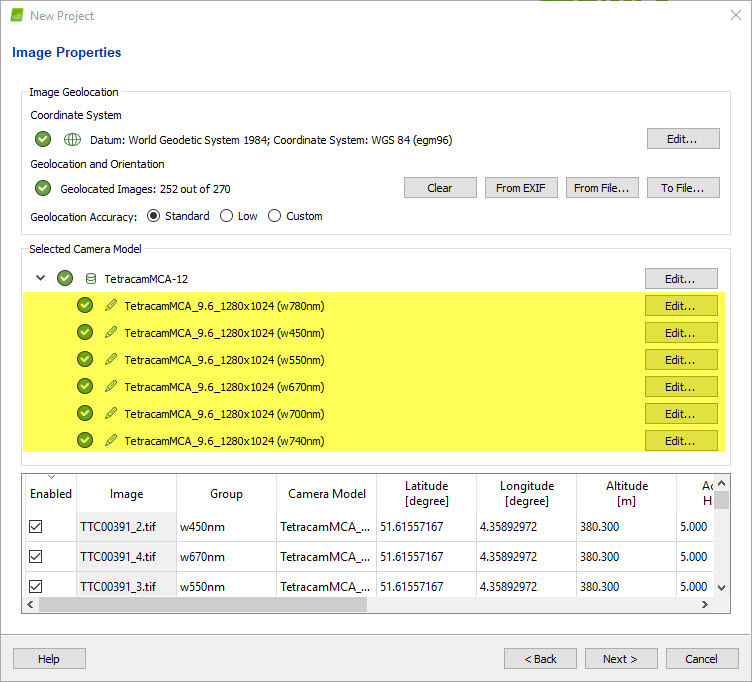
6. In the Processing Options Template window, select the template Ag Template and click Finish.
7. In the Processing bar, click Start to start the processing. After step 1. Initial Processing, step 2. Point Cloud and Mesh and step 3. DSM, Orthomosaic and Index are processed, a reflectance map for each band is generated.
8. Open the Index Calculator to work with the Reflectance Map and Index Maps. For more information about the Index Calculator: Menu View > Index Calculator.