How to process a single step - PIX4Dmapper
This article explains how to process a single step, when creating a new project or for existing projects in PIX4Dmapper.
Information: It is possible, and recommended, to process the project one step after the other:
- 1. Initial Processing
- 2. Point Cloud and Mesh
- 3. DSM, Orthomosaic and Index
Tip: In particular, it is strongly suggested to run step 1, which performs the calibration of the images and the 3D reconstruction, first and to analyze the results before going further with steps 2 and 3. For more information:
Quality Report Help.
IN THIS ARTICLE
New project
To process step 1 only, proceed as follows:
- When creating a new project:
- Uncheck the Start Processing Now box at the end of the wizard before clicking Finish.
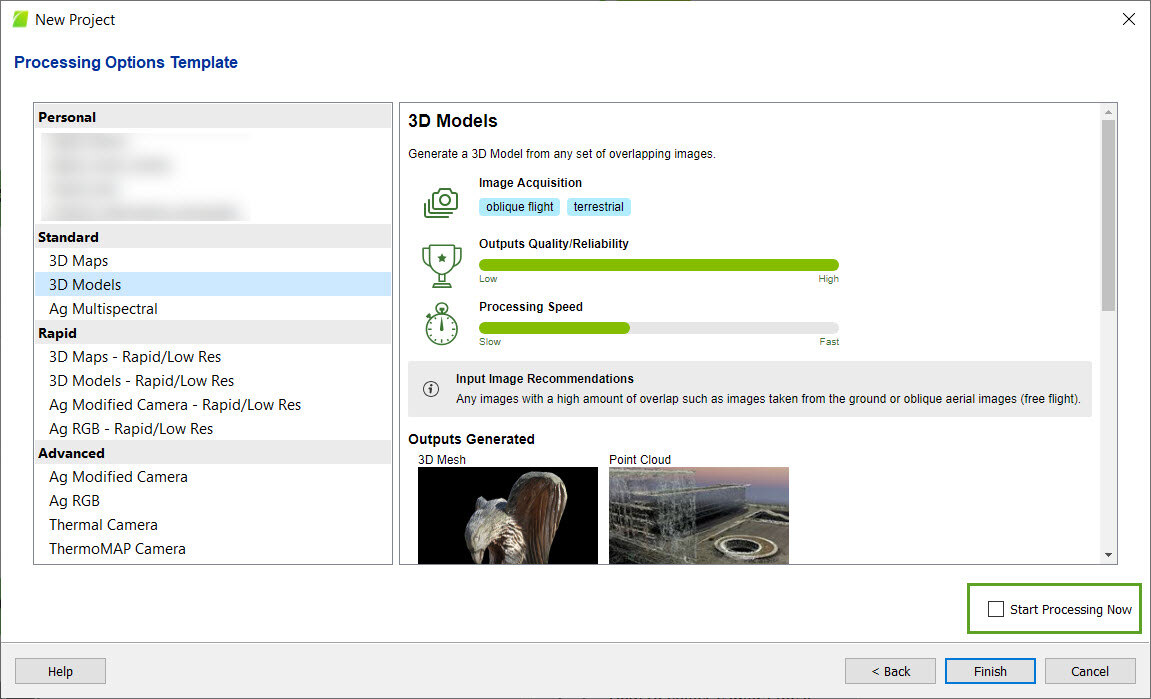
Existing projects
To process only one step in existing projects, follow these steps:
- On the menu bar, click View > Processing.
- In the processing bar, uncheck steps 2 and 3 before clicking Start.

Warning: This also applies in case only step 2 or only step 3 has to be processed. Uncheck any steps that should not be re-run as it would erase previous results.
