Error e0062: Server Communicatino problem. Please try again later. - PIX4Dmapper
Error e0062: Server communication problem. Please try again later.

or crash when trying to launch PIX4Dmapper that is already logged in.
DescriptionStarting Sunday, February 5 of 2017, the error message e0062 appears when trying to log in/out or the software crashes upon launch when using the following versions:
- 2.1.61 and older
- 2.2.25 and older
- 3.0.13 and older
- 3.1.13 and older
To determine which version of PIX4Dmapper you are using: Menu Help.
CauseThe issue is related to the certificate of communicating with the server which expired, Sunday, February 5 of 2017.
SolutionUpgrade to the latest version
It is highly recommended to download and install the latest version of PIX4Dmapper that is available here.
Download version 3.0.17
To continue processing with PIX4Dmapper 3.0, download version 3.0.17 from here (Windows) and here (Linux).
Re-download version 2.1 or 2.2
To continue processing with PIX4Dmapper 2.1 or 2.2, download the following .zip files for versions 2.1.62 (here) and 2.2.26 (here).
a) If PIX4Dmapper was already installed on the computer
- Unzip the file that was just downloaded and save the content in a folder of your choice.
- Locate the folder where PIX4Dmapper was installed, e.g. C:\Program Files\PIX4Dmapper.
- Copy the content of the unzipped folder to the folder where PIX4Dmaper was installed.
- Click Replace the files in the destination, if the following pop-up appears:
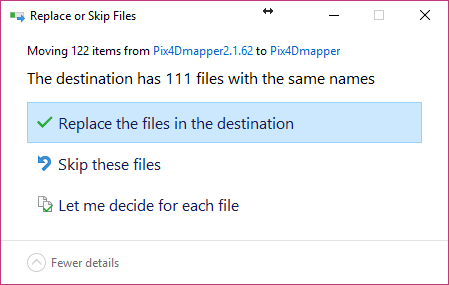
- Click Continue and select Do this for all current items in the following pop-up:
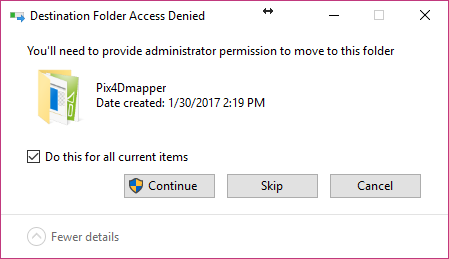
b) If a fresh install of the software is done with the versions 2.1.62 or 2.2.26
- Download and install Microsoft Visual C++ 2010 Redistributable Package.
- Create a folder named PIX4Dmapper on the path where the software should be installed, e.g. C:\Program Files\PIX4Dmapper.
- Follow the same steps as in the tutorial: If PIX4Dmapper was already installed on the computer.
