Issue description: The Imaging Unit (IU) and Geolocation Unit Rover (GUR) are displayed offline. This article highlights a few of the most common solutions to reverse this incident.
If logged in Discovery mode:
-
- Click Revalidate.
- Verify the software report.
Check the status of the Brain Unit screen.


If the BU is offline, the Brain does not have an active internet connection, and the mobile network provider must be contacted in case the Units are connected to a 4G network.
If the IUs network and power output connections arent well connected to power, plug the cables firmly and proceed to step 1.
- Flip the power switch at the "OFF " position on the Brain (the power LED will turn off).
- Wait 30 seconds.
- Flip the power switch at the "ON" position on the Brain (the power LED will turn ON).
- Wait for the Brain to boot and synchronize with all units.
- Check the LCD screen again on the Brain Unt and re-validate through the CraneCamera User App.
- If the LEDs are blinking, we can exclude a power issue and continue to step 8.
- If the LEDs are not blinking, continue to step 7.
The offline units could be in this state because they either don't get power through the power cable or due to network disconnection.
- Check the output power cable mainline connector on the Brain and make sure the power cable is firmly connected. [Area 1]
- Check for any disconnection or damages on the extension power cable which connects the Brain to the first Imaging Unit. [Area 2]
- In the special case, the 15m extension power cable checks the extra connector between the two 15m power extension cables. [Area 3]
- Check the power connection of the first IU with the extension power cable. [Area 4]
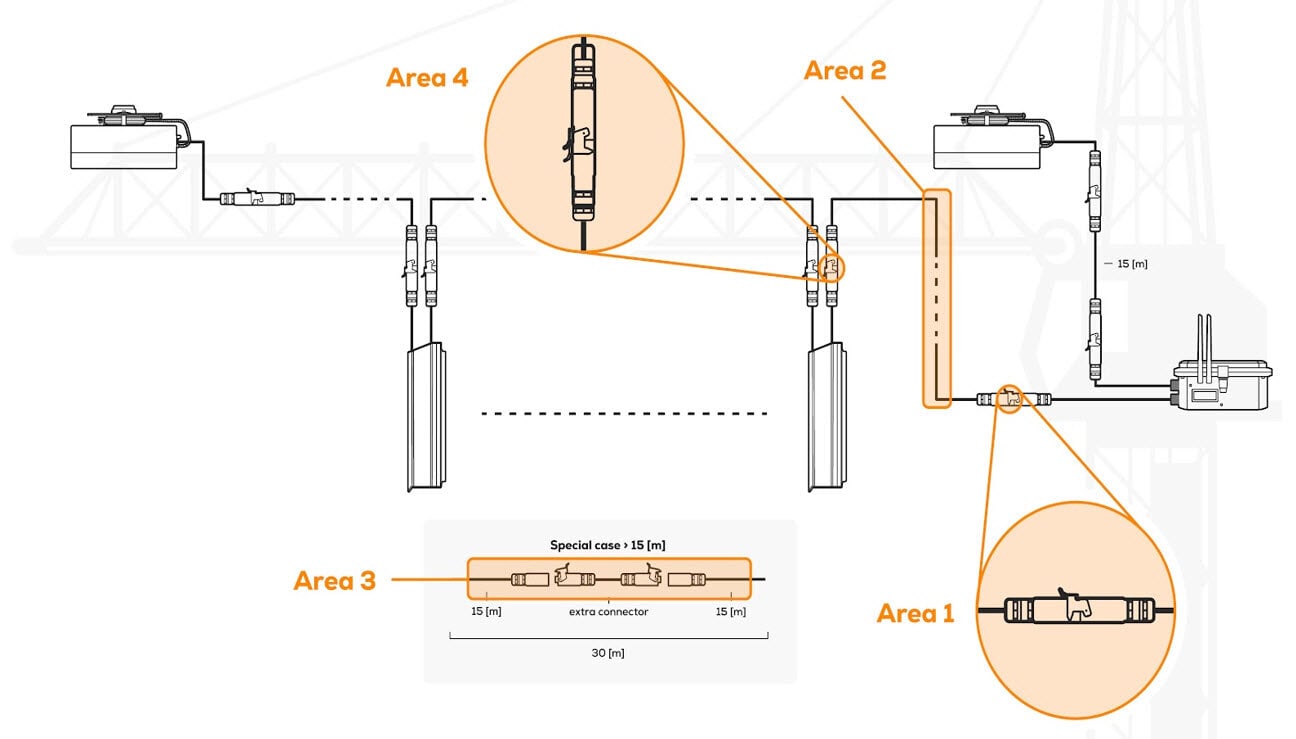
- Check the network cable is firmly plugged into the Brain Mainline Ethernet port. [Area 1]
- Check for any disconnection or damages on the extension ethernet cable which connects the Brain with the first Imaging Unit. Give special attention to the ethernet couplers. [Area 2]
- In the special case of the >15m extension network cable is used check the extra connector between the two 15m network extension cables. [Area 3]
- Check the network connection of the first IU with the extension ethernet cable. [Area 4]
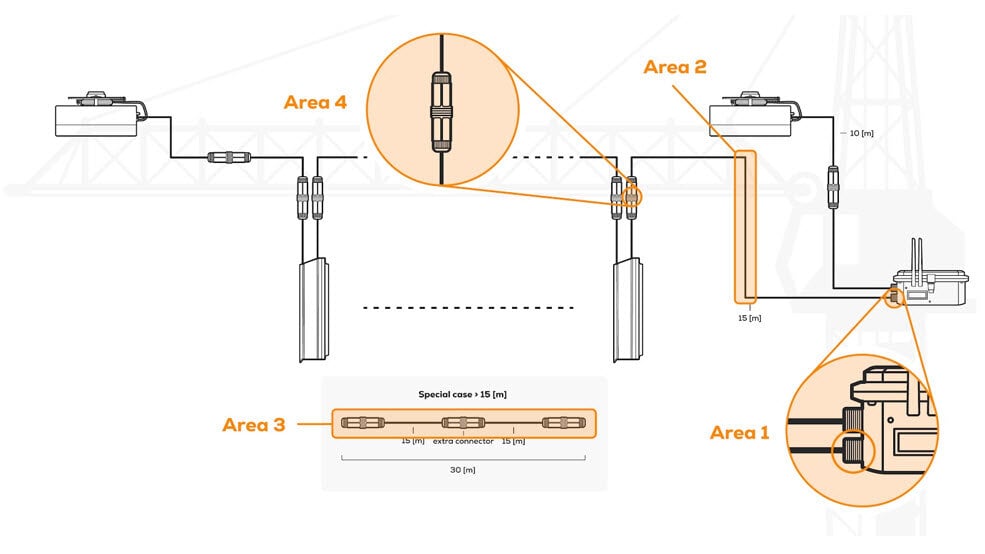
Note: In any other case of a technical problem, please contact
Support.
