- Pix4D Documentation
- Crane camera
- Troubleshooting
GUB is offline
Issue description: The Geolocation Unit Base (GUB) is displayed offline in the CraneCamera User App. In this case, the Brain, Rover, and Router are online. This article highlights a few of the most common solutions to reverse this incident.

1.Revalidate all the Units through the user app.
If logged in Discovery mode:
-
- Click Revalidate.
- Verify the software report.
2.Verify the status of the Brain LCD screen on the Brain Unit.
Check the status of the Brain Unit screen.
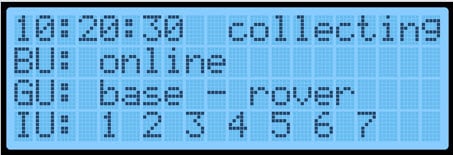
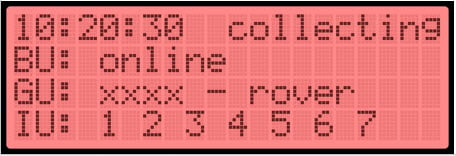
3.Ensure the network and power output connections to the GUB are well plugged into the Brain.
If the network and power output connections to the GUB are well connected, plug the cables firmly and proceed to step 1.
4.Perform a Power cycle of the full system.
- Flip the power switch at the "OFF " position on the Brain (the power LED will turn off).
- Wait 30 seconds.
- Flip the power switch at the "ON" position on the Brain (the power LED will turn ON).
- Wait for the Brain to boot and synchronize with all units.
- Check the LCD screen again on the Brain Unt and re-validate through the user app.
5.Verify the LED on the Units and network cable.
- GIF LED patterns:
- If the LED is not blinking, this points to a power issue, and the power cable connecting the GUB with the Brain needs to be inspected for breakouts.
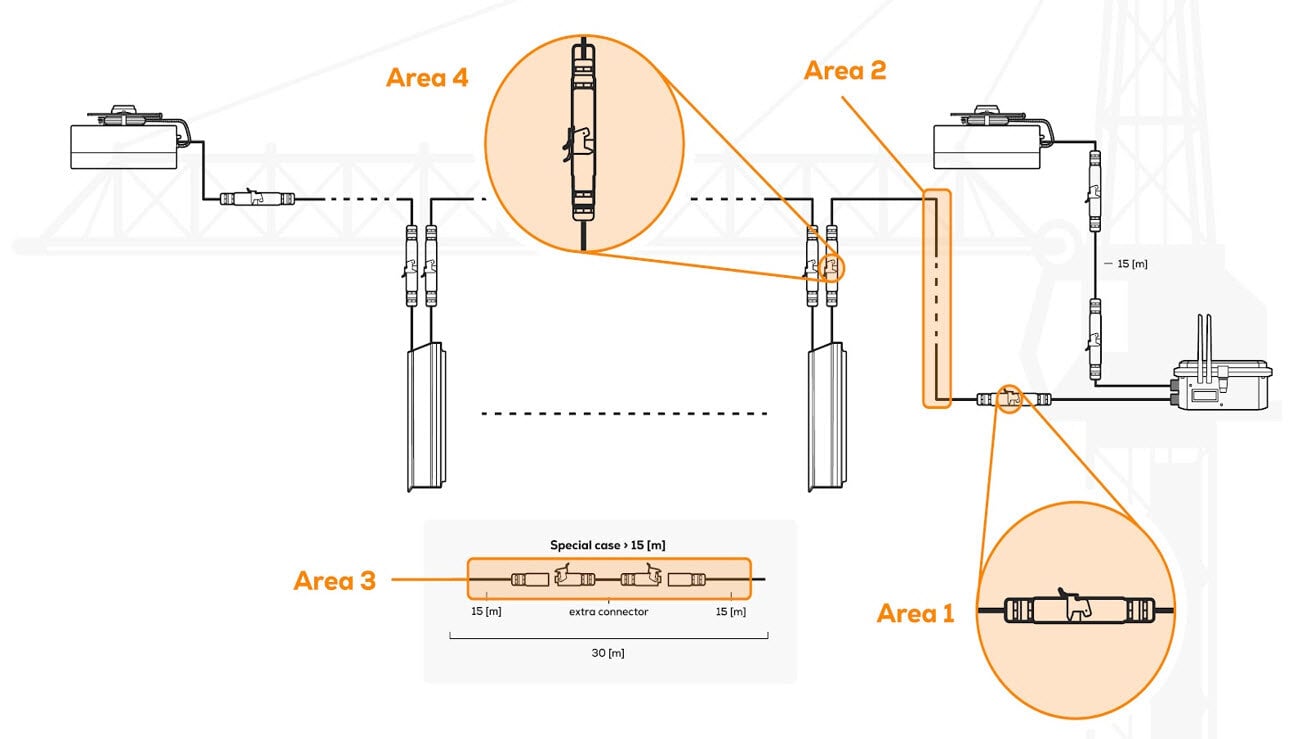
- If the LED is, blinking, continue to the next step.
- If the LED is not blinking, this points to a power issue, and the power cable connecting the GUB with the Brain needs to be inspected for breakouts.
- Inspect the network cable for any breakouts or damages on the jib, starting from the GU-Base until the end of the cable. [Maybe the network cable got damaged from a moving part at the jib]. Also, inspect the network coupler for any residual water damage.
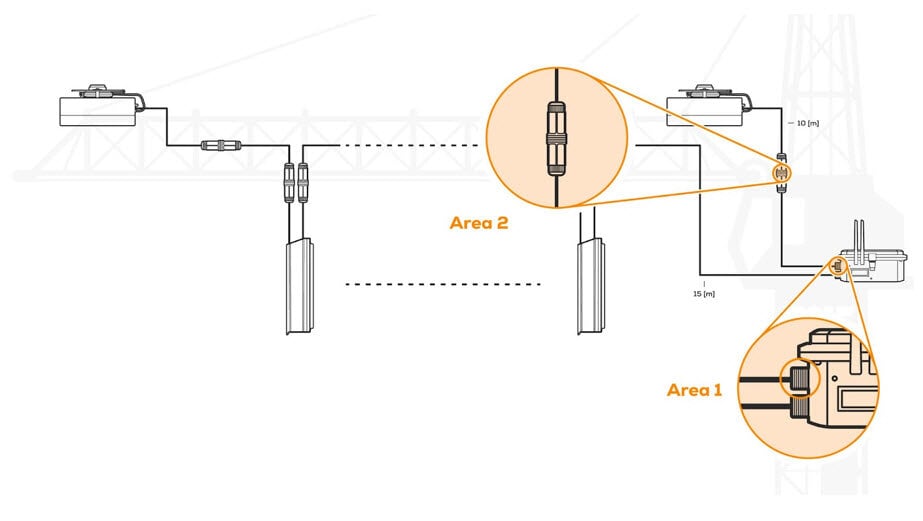
- If a network cable or coupler is damaged, replace it with a new one.
Note: In any other case of a technical problem, please contact
Support.
